
How to Upload Content
Resource Center > Getting Started with your Vitris Portal > How to Upload Content
How to Upload Content
1. Login into Vitris Portal
2. Click on the folder you're looking to upload content to.
3. Click on the “+ New” button.
4. Click “Upload Files.”
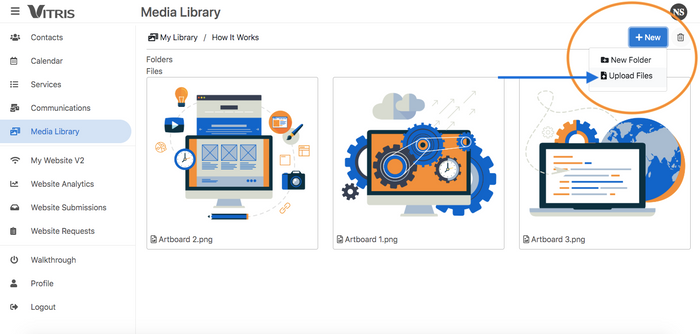
5. Upload the desired content directly from your computer.
ProTip:
You can upload content directly to your Media Library without choosing a designated folder first.
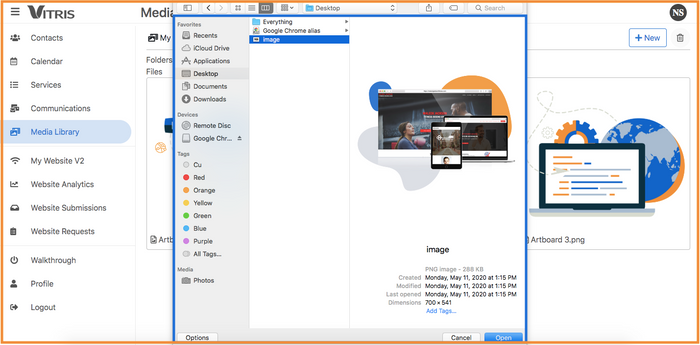
Need More Help? Check out this video!
Have more questions? We're happy to help.
Contact us today to get advice and answers from our expert team.